Hello guys,
1. First of All you need to go to the website AppsGeyser.
2. Then click on "Creat App" button in the upper right corner.
3. Then there will different app options will shown. You need to select "Messenger with Video Calls."
4. Then the app setting tab will appear. Here you can change the app colors like status bar color and background color etc. Simply click on color box icon and choose any color which you want.
Then you need to choose the app background image by clicking on "Attach Image" button & select any image which you want.
Then click "Next" button.
6. Then enter the App name (i.e Video Call App) in App name tab and then click "Next" button.
7. Then uplaod an App icon which you want in square size OR just chose an icon from available default icons on the screen and then click "Next" button.
8. Now your App settings has been configured properly. Click "Creat" button.
9. Now you need to create an account on AppsGeyser. There are 3 options to create an account:
1. Using email address: Enter your email address & choose a password and then click "Sign Up". Then you will receive an email with confirmation link on your provided email address, click on the link to verify the account.
2. Using Google Account: Click on "Continue with Google" button and then a new window will open, here you need to chose one of your google account, click on it and your account will be created automatically.
3. Using Facebook Account: Click on "Continue with Facebook" button and then click continue with your facebook account, in this way your account will also be created automatically connecting with your facebook account.
(I will suggest you to continue with google).
10. Then your AppsGeyser dashboard will open, Now you need to click on "Download APK" button on the top of the screen to downlod your app.
11. Now you will see 2 options to download your app.
1. Click on "Send app to email" button, you will receive an email with the App downloading link on your provided email, you can open that email on your mobile phone and click on downloading link then proceed with app downloading, After its download clikck on the file and click "install" button to install the app and explore its incredible features.
2.You can also click on the other link (highlighted in the following screenshot) to download your app directly and then install it.
CONGRATULATIONS! Your messager app is now created successfully and ready to use, You can open your app on your mobile phone and then create an account using your phone number just like in Whatsapp you create an account.
Then you can invite your friends/family members to download your app and connect with you.
You can do texting with peoples including advanced features, emojis, and much more.
You can send Voice notes same like Whatsapp and telegram.
You can do Audio calling & Video calling in high quality.
And you can do much more you can't imagine.
Conclusion
We hope you enjoyed this tutorial. However, if you have any question or if you ar efacing any problem feel free to comment us below, we will answer you as soon as possible.
Now Enjoy your own messenger app & Thanks us by following us on facebook (https://fb.com/freecodecampus) & share this tutorial with your friends.
Thank You!


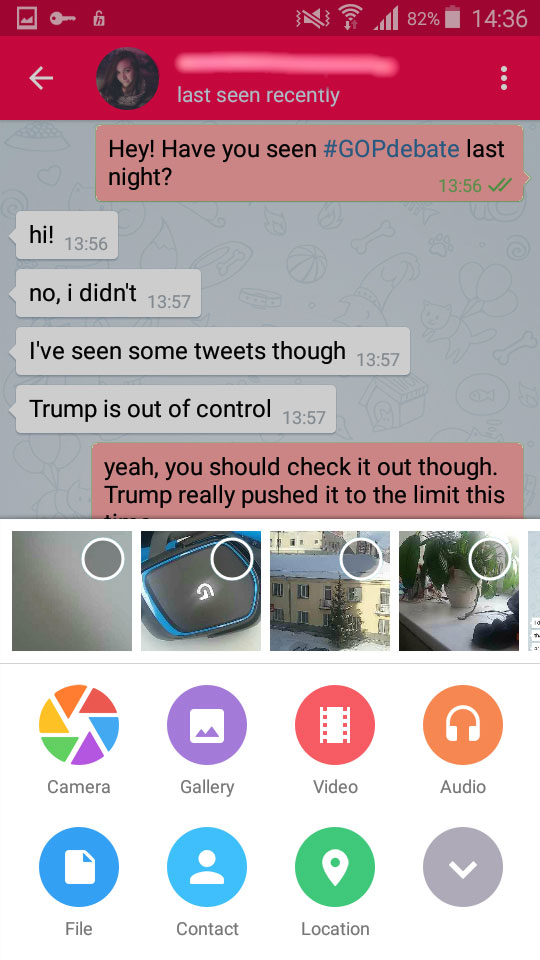


0 Comments